Bluetooth speakers have revolutionized audio technology, making it easier than ever to enjoy your favorite music, podcasts, or audio books, wherever you are. But what if one speaker isn’t enough? What if you want to create a surround sound experience or fill a larger space with sound? The good news is, it’s possible to connect multiple Bluetooth speakers to one device, offering a more immersive audio experience.
Whether you’re planning a party or just want to enhance your audio experience, this comprehensive guide will explain everything you need to know to connect multiple Bluetooth speakers to one device. Let’s dive in!
Understanding the Bluetooth Revolution
Bluetooth technology has made a significant impact in the world of technology, particularly in audio devices. Its simplicity, convenience, and wireless nature have made it a preferred choice for many users. However, traditionally, Bluetooth has been a one-to-one connection, meaning that a device could only connect to a single Bluetooth speaker at a time.
This limitation posed a challenge for users who wanted to connect their device to more than one speaker. Fortunately, advancements in technology, particularly the advent of Bluetooth 5, have changed this scenario. Now, it’s possible to connect multiple Bluetooth speakers to a single device, providing an enhanced and immersive audio experience.
Unraveling the Magic of Bluetooth 5
Bluetooth 5 is a game-changer, allowing a device to connect or communicate with more than one compatible Bluetooth device. Previous versions of Bluetooth had restrictions, only allowing you to connect a single speaker. But Bluetooth 5, with its Audio Share feature, allows you to sync multiple Bluetooth speakers to your device simultaneously.
Not only does this mean your battery will last longer, but you can also enjoy the more immersive sound offered by multiple Bluetooth speakers. It’s important to note that the maximum number of speakers you can connect simultaneously is two, but we’ll discuss some workarounds for this later.
Identifying Device Compatibility
To take advantage of Bluetooth 5 and its ability to connect multiple speakers, your device needs to support it. Most recent devices, like iPhones and iOS devices since the iPhone 8, use the latest version of Bluetooth.
For Android users, the situation can be a bit trickier due to the wide range of manufacturers. However, if you’re using a Samsung phone model later than S8, you’re in the clear, as Samsung has used Bluetooth 5 in all their phones since the S8.
To check your Android device’s Bluetooth version:
- Open the Settings app from the home screen.
- Scroll down to find the Application Manager and open it.
- Swipe right to the ALL tab and select Bluetooth Share.
- Under Bluetooth Share, you’ll see the Version indicating your Bluetooth version.
Checking Laptop or Computer’s Bluetooth Version
For those wanting to connect multiple Bluetooth speakers to their laptop or computer, it’s crucial to determine if your system supports Bluetooth 5.
For Mac Users
To check your Mac’s Bluetooth version:
- Click on the Apple icon at the top left corner of the screen.
- Select About this Mac.
- Click on System Report and look for Bluetooth in the hardware list.
- Check the LMP version. If it’s 0 x 9, your Mac supports Bluetooth 5. An earlier version like 0 x 6 means your Mac uses an earlier version of Bluetooth.
For Windows Users
Windows users can check their Bluetooth version using the Device Manager:
- Press the Windows key along with the X
- Select Device Manager.
- Expand the Bluetooth dropdown and click on your computer’s Bluetooth device.
- In the Advanced tab, look for the LMP Version next to the Firmware If it’s 9.X or later, you have Bluetooth 5.
The Steps to Pair Multiple Bluetooth Speakers
Now that you’ve ensured your device’s compatibility with Bluetooth 5, the next step is to pair your device with the Bluetooth speakers. Remember, pairing multiple Bluetooth speakers isn’t the issue; you can pair many Bluetooth devices to a single device. The challenge lies in getting the device to recognize and sync the multiple Bluetooth speakers.
Samsung’s Dual Audio Feature for Android Users
If you’re using a Samsung phone that supports Bluetooth 5 (S8 or later), you can use the Dual Audio feature. Here’s how:
- Go to Settings > Connections > Bluetooth.
- Tap the Advanced
- Toggle on the Dual Audio
You can now pair your phone with two speakers as you would normally. Note that if you add a third speaker, the first one will be disconnected.
Connecting Multiple Bluetooth Speakers for iPhone and iOS Devices
For iOS users with an iPhone 8 or later, connecting multiple Bluetooth speakers is straightforward. Here’s how:
- Connect each Bluetooth speaker to the iPhone.
- Play an audio or video track through one of the speakers.
- Open the Control Center and tap on the Airplay
- Select the speakers you wish to play the music through.
Remember, you need to have an iPhone 8 or later and the latest iOS version to use this feature. For older iPhones, you can still connect multiple speakers using third-party apps like AmpMe https://www.ampme.com.
Connecting Multiple Bluetooth Speakers to Your PC
Connecting multiple Bluetooth speakers to a Windows PC requires a few more steps:
- Turn on both speakers. They should be able to pair with each other.
- Click on the search icon in the Windows system tray and type in Bluetooth. Go to Settings and toggle on the Bluetooth switch.
- While in the same window, click Add A Bluetooth Device. Find the first speaker and pair it.
- Repeat step 3 for the second speaker.
- Pair the speakers together with a manufacturer app, if available.
- From the main window’s menu, go to Settings and search for Audio Settings. Go to Manage Audio devices.
- Select your Bluetooth speaker and the speaker ‘s option, then set default. If the PC doesn’t allow you to do this, the speakers are already set to default.
- Click on the Recording tab and right-click on Stereo Mix.
- After setting Stereo Mix to default, click the Properties button.
- Under the Listen tab, check the Listen to This Device box and select your second speaker from the drop-down list under Playback Through this device.
- Click OK and then click OK again to close the Audio Settings
- Restart your computer for the changes to take effect.
Connecting Multiple Bluetooth Speakers to a Mac
For Mac users, follow these steps:
- Pair the Bluetooth speakers with your Mac in the usual way.
- Open System Preferences >Sound>Output.
- Open the Audio MIDI Setup
- Click on the + Icon and select Multi-Output Device.
- Select the two speakers you wish to connect to by ticking the box on each side.
- Rename the Multi-Output Device and then select it in the Sound
- All audio from your Mac should now be routed to both connected Bluetooth Speakers.
Frequently Asked Questions
Can You Connect 3 Bluetooth Speakers at Once?
Regrettably, Bluetooth 5 only supports connecting 2 Bluetooth speakers at once. If you attempt to connect a third speaker, the first one will be disconnected. A solution to this is to purchase speakers from manufacturers like Bose or Sonos which offer specific technology for a multi-room setup, or to use third-party apps that facilitate the connection of more than two Bluetooth speakers.
Is a Speaker an Input or an Output Device?
A speaker is an output device as it generates sound from the signals it receives from a media player or computer. This holds true even for Bluetooth speakers that aren’t connected via a cable, they are still classified as output devices.
Can I Upgrade My Device to Support Bluetooth 5?
Unfortunately, in most cases, you cannot upgrade your device to support Bluetooth 5. The Bluetooth version is dictated by the Bluetooth hardware module in your device, and replacing this hardware can be risky and costly. It can also void your warranty and potentially damage your device.
What is Bluetooth Multipoint? Can it Be Used to Connect Multiple Bluetooth Speakers?
Bluetooth Multipoint, introduced in Bluetooth 4.0, allows a Bluetooth headset or speaker to maintain a connection to two devices simultaneously. However, it doesn’t permit media playback from both devices at once. It’s primarily designed for a Bluetooth device to connect to two transmitting devices rather than connecting multiple speakers to a media playing device.
Wrapping Up
In conclusion, connecting multiple Bluetooth speakers to a single device has never been easier, thanks to advancements like Bluetooth 5. Whether you’re using an Android, iOS device, PC, or Mac, you can enjoy an enriched and immersive audio experience. However, remember that Bluetooth 5 currently only allows for two speakers to be connected to the same device simultaneously. For more than two speakers, you might need to explore third-party apps or invest in specific hardware that offers more options. Don’t forget to buy your Bluetooth speakers in store or online at Centre Hi Fi for the best deals and quality.

TELEVISIONS
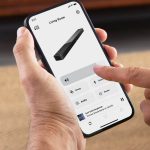
SOUNDBARS

TURNTABLES & VINYL

HEADPHONES

SPEAKERS

STEREO COMPONENTS

AV COMPONENTS

PROJECTORS

BLUETOOTH SPEAKERS

CABLES & ACCESSORIES

BRACKETS & STANDS

Non classé
![]() !!!!CALL US FOR YOUR SPECIAL PRICES NOW!!!!
!!!!CALL US FOR YOUR SPECIAL PRICES NOW!!!!![]() !!!! CANADIAN OWNED AND OPERATED !!!!
!!!! CANADIAN OWNED AND OPERATED !!!!






























